Resource Manager version 1.0 was released in 1988 and was initially developed in conjunction with the now-defunct Woodspring District Council. Other local authorities began using the system in the next year or two, and each one, at different times, has contributed suggestions and advice over the years. The system is, or has been, used in every type of local authority department.
It has sometimes been tempting to develop versions of the system specific to user-type; a solicitor's version or a housing version, etc. Wolff Systems, the original authors, have resisted this as the long-term support, maintenance and upgrade implications are in neither the user's nor the supplier's interest. This does mean, though, that there are far more facilities and set-up options in the system than would be needed by one user, and this contributes to an apparent complexity.
2. What does it do?
Resource Manager records time worked by employees. It stores other information about this time:
- The Project worked on (what some departments may call a file or job, or a solicitor may refer to as a matter or case)
- The Activity engaged in (inspecting, filing, attending a meeting, writing a report, etc.)
- The stage which the project has reached
- Whom to charge, if anyone, for this work.
When timesheets have been input, the information is held on a file. Because computer files ("databases") can be sorted and otherwise manipulated in a variety of ways, it is possible to produce a wide range of screen and paper reports showing the information by, say, employee, project, activity, and activity within project or employee within activity, etc.
2. General Structure of the System.
Central to Resource Manager is the recording of time spent on various jobs. Although it is possible to charge other departments in ways not related to time worked, we will concentrate, for this part of the training course, on the input of timesheets and the other minimum information you will have to input (like employee details and project information) necessary to allow the input of timesheets.
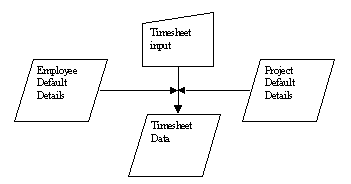 | |
| The timesheet data, when stored will look something like this: | |
 | |
| During one year, thousands of timesheet records will be generated and stored. |
3. Some general points about Resource Manager.
- Each copy of Resource Manager can have any number of entirely separate databases. This means that several sections of one department could use one copy of the system, each having their own data. The ID and password that you use is set up to "look at" one specific database. The only way you can access another database is to enter the system with a different ID and password. Often this facility is used to store previous years' data separately.
- When moving through an input screen, the <Enter> key (or left mouse click) moves to the next field and the <Escape> key (or right mouse click) moves to the previous field. If you leave an input screen at the bottom, all additions and/or changes will be saved and stored to disk. If you <Escape> back through amendments and leave at the top of the screen, no changes will be stored. Usually, you click on Quit (or press "Q") to return to a previous screen. If this option is not available, though, use <Esc>.
- All times are in hours and minutes, not decimals or other units.
- All dates are input and, usually, displayed in the dd/mm/yy format. Internally, though, the century is stored. When a year later than 60 is input, the century is assumed to be the twentieth. When a year of less than 60 is input, the century is assumed to be the twenty-first.
- At most points in the system, e.g. when typing into a field or being asked a question, or at a menu, you can press F1 for help specific to that place in the system.
- Press F4 for a calendar. When being asked to input to a date field, you can press F4 for the calendar and use the arrow keys and PageUp and PgDown keys on the keyboard to select the required date.
- Press F5 for a calculator. The Resource Manager calculator is useful in that it can calculate in hours and minutes as well as the normal decimal. It can also convert decimal values to hours and minutes and vice versa.
4. Minimum system set up.
All timesheet details entered to the system must have an employee and a project that the employee was working on. The system will also record other information such as the type of work being carried out and the stage of the project worked on. An electrician, for example, could be working on the Leisure Centre project, Stage 3 (called Task in Resource Manager) and the type of work (called Activity in Resource Manager). An activity could be, for instance, "Install Air Conditioner".
You could simply record all work to one project called "General Project" but this would not give you the analysis of data possible from the system.
Managers need to know how much time is spent on chargeable work, how much time is spent, say, filing or writing reports, or attending training courses, etc. It is also useful (for instance, for staff recruitment planning) to know what trades or skills are being used (Activities), and at which stage a project currently is.
For now, though, we will simply set up an Employee's details and a Project's details, and then input a timesheet showing that our single employee has worked on our single project.
4.1. Create new Employee details.
From the Main Menu, select Maintenance, then Employees. You can do this either by clicking your mouse on each of these words, or by pressing the first letter of any option.
At the Employee screen, select Add (click on the word Add at the bottom of the screen or press A) to add a new employee record. The cursor will go to the EMPLOYEE REFERENCE field.
- Note: Throughout the system, press the <Escape> key (or right mouse button) to "go back". If you decided, for example, not to create a new employee at this point, press <Esc> to quit.
Enter the employee's reference code. Press the <Enter> key (or left mouse button) to go to the next field.
Enter the employee's surname (pressing <Esc> here will take you back to the Employee Reference field) and then initials.
If you have created an employee job title table, select from the list, otherwise leave blank.
If you have created an employee job section table, select from the list, otherwise leave blank.
In the PER WEEK field, enter the days per week that this employee normally works (normally five) then enter the normal (contracted number of hours that the employee works.
In the OVERTIME INDICATOR enter T if overtime is normally rewarded by time off in lieu, or P if overtime is reimbursed via additional pay for this employee.
Enter the date the employee joined the authority, or leave blank if not known.
If you intend to keep track of holiday time via Resource Manager, enter the holiday year start date (usually the 5st April) and the number of days entitlement for this employee.
From the menu at the bottom of the screen, select Costs/Charges.
- Note: Because this section contains information about employee charge and cost rates, your password may not allow you into this screen. If so, consult your supervisor.
Enter up to three charge rates and up to three cost rates for this employee
The charge rates are those at which an hour of the employee's time can be charged out at, the cost rates are what the employee is costing (usually including overheads) the authority per hour.
If you are setting up the system at any time other than at the start of a financial year, you may need to input the employee's current overtime owed, and/or time in lieu of overtime and/or flexi-time hours accrued and/or holiday not taken (remaining). Other fields (ANNUAL COST, RATE CHANGE DATE and PRODUCTIVITY TARGET) are not covered in this lesson.
Click on Quit (or press Q) to clear the Costs/charges box, then Quit again to return to the Maintenance menu.
4.2. Create new project details.
From the Maintenance menu, select Projects.
At the Project screen, select Add (click on the word Add at the bottom of the screen or press A) to add a new employee record. The cursor will go to the
CODE field.Enter the project code (or job reference or file number) of up to eight alpha-numeric characters.
Enter a brief description of the job.
- Note: It is worth thinking about how you describe projects. Say, for example, you deal with many properties, and want to store the address in the project description field. So that you can view, and report on, all properties in, say, Station Road, you should type
The next two fields,
GROUP and CATEGORY, are to aid grouping together of projects for reporting purposes. This could be geographic ("N"orth, "S"outh, "E"ast, "W"est) or type of project, etc. There is no real difference in functionality between group and category, except that group is two characters and category is eight, but with both of them you can develop some fairly sophisticated reporting selections. Both, though, like most fields, can be left blank if not applicable.LEADER
is purely for reference and relates (if required) to the person mainly responsible for this project.ACTIVTY CODE
will be covered later and should be left blank.CLEAR DOWN.
Some projects are on-going (general consultancy, support, administration, etc.) and it is usual to clear these down (zeroise totals accrued) at the end of the financial year. If this is such a project, put a "Y" in this field. If it is a "finite" project (e.g. it started in January and will end in November), you can either put "N" (No clear-down) or leave blank.CHARGE METHOD.
This field denotes how, if at all, the project will normally be re-charged. It must be emphasised that this field (and the next two) are held as default information only and can be modified for each individual item of work carried out. For example, a project which is normally invoiced (code "0") may have some non-chargeable work carried out on it. Resource Manager can cope with this; see the timesheet entry section later.The Charge Method options are:
0 - BY TIME (INVOICED)
1 - BY TIME (UNINVOICED)
2 - NON-CHARGEABLE
3 - FIXED PRICE
4 - REGULAR BILLING
A normally-invoiced project will have code "0". Sometimes it is necessary to have the system calculate and report on the amount that could be charged, but without actually producing an invoice. In this case use code "1".
Code "2" is for normally non-chargeable projects (internal admin, holidays, sickness, etc.)
The remaining codes, "3" and "4" are not covered in this part of the course.
CHARGE/COST.
These two fields denote which charge and cost rates will normally be used when work is carried out on this project. Each employee (you will recall from the Costs/charges box of the Employee Maintenance screen) can have up to three different charge rates and up to three different cost rates. Sometimes work is carried out for an external organisation (a water company, for example) and different rates may be applicable to those projects. Usually, though, on chargeable projects, the basic (number 1) rate will be used as a default.PLAN(Y/G/N)
. It is possible to define a schedule of work for a project, and then monitor progress. This would include detailing which employees will work on the project and for how long. This field is not covered in detail in this lesson.CREDIT GL CODE.
Enter the general ledger code (also known as the nominal ledger or cost centre code) where funds should be credited, following work on this project. This code, if entered here, will appear on the invoice.- Note: It is also possible to define a credit GL code by the section of the person carrying out the work. This must be set up in the Utilities part of Resource Manager, and is not covered here.
LAST WORKED.
The date that work was last carried out on this project is automatically displayed here and cannot be updated.START DATE.
The date on which work began on this project, if known. If this date is later than the date of any timesheet entered for it, the timesheet will be rejected.COMPLETION EST.
An estimate, if applicable, of the completion date of the project. Warnings will be issued if the date is exceeded. This field will be left blank on any on-going type of projects.ACT.
This badly-named field should contain the ACTual date on which the project was completed, if any.At the bottom of the screen is a box where (unless the PLAN? Option, above, was selected) you may input estimates of hours, charges and costs for the project. Estimates of non-time-related costs and charges can also be input, although these are not covered in any detail in this lesson.
The other fields in this box, showing actual, rather than estimated, values, are updated automatically and cannot be accessed here.
When you create a project, the system will automatically take you to a client screen. Here you define the client or clients, if any, who will normally be charged for work on this project.
Information input is:
CODE.
The client department's code, selected from a list.GL CODE.
The client's general ledger code to be charged for work on this project.If more than one client department may be charged for work on this project, it is possible to define the percentage split between them.
Now <Esc> from the client screen, then Quit from the projects screen back to the Maintenance menu.
4.3. Timesheet entry.
From the Maintenance menu, select Time-sheets.
Enter the week-commencing date of the timesheet to be entered.
The timesheet entry screens consist of a header for each employee for each week, and, within each of these, any number of individual timesheet lines.
When entering timesheets for a new week, a header must first be created for each employee.
Add a new header, and enter (or press F3 to select from a list) the code of our newly-created employee. Resource Manager will now display some details of the employee: name, section (if any), standard hours per week, current flexi-time accrued, etc.
Click on T/sheet, or press "T", to enter individual timesheet lines.
A box appears to the right.
Click on Add, to add a new line.
Enter our newly-created project reference, or press F3 for a list of all projects.
- Note: If you are unsure of the project code, but know the description, enter <blank> in the project code field, and type the first few letters of the description into the
Press <Enter> to accept the project. Resource Manager will display default information, as set up in the Project Maintenance screen.
Accept the defaults, and input a time worked in hours and minutes. Continue to enter projects and times until you have entered the full timesheet.
Quit to leave timesheet entry and return to the header. The cursor will go to the OVERTIME field. If any of the time worked is to be considered as overtime, rather than flexi (if the system is set to flexi-time) enter the amount here. Usually, this will be zero time.
Either enter another employee, or Quit to the Maintenance menu.
4.4. Activities
An Activity is usually used to define the type of work that is being carried out, rather than the actual project being worked on, although sometimes the distinction becomes blurred.
An activity can be viewed as the trade or profession being carried out. A member of the IT staff may be working on the payroll system, the project, but engaged in programming, the activity. A solicitor may be engaged in selling a council house; the activity would be conveyancing, the project would be, say, "15 Station Road" or "Sale of Housing", depending on how the system has been set up. Like many things in this system, activities can be used for a range of purposes. Furthermore, there are two "levels" of activity, so it is possible to further break down work by, for example, geographic area.
To create activities, go to the Maintenance menu then select Activities.
The simple screen allows the input of a two-character code and a brief description. Select "Level two" from the horizontal menu at the bottom of the box to access a similar screen for the second level activity.
The Level one box has a
CHARGE field. This represents an hourly rate for work carried out on this activity. If you enter a value (other than zero) here, this rate will be used, over-riding the employee's own rate. Use this option when work is charged by type of work, not by the particular person carrying it out.- Note: if work is charged in this way, the employees carrying out the work will still be costed at their own cost rates.
- Note: it is possible to set the system up so that one level of four-digit codes are used for activities, instead of two, two-digit levels. Select Change format. NB: this is irrevocable, so think first!
- Note: the system always has two general codes, both "00", to which timesheet entry always defaults
When you have created some activities you can enter these into timesheets.
In section 4.2. we skipped over the fact that it is possible to store a default Level 1 activity code on each project. This applies if, for whatever reason, the same activity is always worked on a specific project, and this activity will always default on timesheet entry.
4.5. Expenses.
In addition to time-related charges and costs, a project may attract additional expenditure. This could range from special stationery to hotel bills to seminars to computer software or hardware. Also, it is possible to use this facility to make adjustments to charges and project totals.
Before you can add expenses to a project, you must set up a table of Expense/Material types, which is done in another part of Resource Manager. This is covered in section 6.
5. Invoicing.
From the Main menu, select
INVOICING.When you have input some timesheets and/or expenses, or have set up some fixed fee or regular billing projects, Resource Manager will generate invoices which can be sent to your client department(s).
- Note: Resource Manager is designed for use in local authorities. By "invoices" we really mean charging documentation, i.e. a notification to another department or section that funds should be moved from one Nominal Ledger account (also called General Ledger or Cost Centre) to another.
It is important to understand the sequence of events when invoicing:
- Invoices are Created, up to a user-defined date, usually the end of a calendar month or a quarter.
- These Uncommitted invoices are printed, or at least examined on screen, to ensure that there are no glaring mistakes (due to incorrectly-entered timesheets, for instance).
- If there are errors and timesheets or other data needs to be changed the Uncommitted invoices are Scrapped.
- Otherwise invoices are Committed.
Once invoices are committed they can be re-printed whenever needed. However, the data from which they were generated cannot be altered or deleted.
The format of your invoices is defined in the Utilities/System Details part of Resource Manager.
In addition to menu options to accomplish the above (Create Invoices, Scrap Invoices, Commit Invoices, Print Uncommitted and Committed Invoices and Invoice Summaries, etc.) the Invoicing menu also contains the following options:
- Print Work NOT Invoiced (allows you to check that no work, and, therefore, charge, has slipped through the net);
- Payments Received allows you to record payments made to you as a result of your invoices (as far as we know, no-one uses this facility as payment within authorities tends to be automatic and does not really require monitoring);
- Input Annual Budgets for each debit cost centre or nominal ledger code. This can be printed and analysed using certain invoice format(s);
- The Trading Account feature allows you to analyse the profit of each of your internal sections. Again, this is fairly specialised and probably won't be used in the first year of the system, unless specifically recommended by Wolff Systems.
For Invoices to be generated you must have specified projects with an appropriate Charge Method and those projects must also have an associated Client (or Clients). If Charge Method "0", Timesheets must have been raised for these projects or a charge must have been generated via an Expense entry or Charge Method of "3" (Fixed Price) or "4" (Regular Billing).
6. Utilities and System set up.
On a day-to-day basis, you should only rarely need to access this area. Your ID and password may not even permit you to enter anyway.
- Utilities Menu.
- System Details Menu.
- Client Table. Holds a three-digit code and description of each of the departments or sections in the authority that you charge for the work that you do in your department.
- Standard Time Table. Unless you want to record the actual times of day that members of staff arrive and depart, i.e. flexi-time, you should ignore this screen. Make sure, though, that the total hours comes to the normal hours per week worked by a full-time employee, usually 37.00.
- Standard Fee Table. If you sometimes charge standard rates for work, e.g. a solicitor charges £300.00 for a house conveyance, or an IT support facility charges £50.00 to install a PC, etc., regardless of how long the operation takes or who did it, enter headings for these categories here, as well as the standard charge rate for one unit (i.e. one house sale).
- Materials Table. Set up headings for items that can be charged in addition to time worked by staff. This includes training courses, accommodation, travel costs, etc. You can create default charge and cost amounts per item, but this is not necessary as the actual cost would probably vary per occurrence.
- Section Table. If you want to see your data analysed by staff section within your department, input section details here. Also, you can input a credit cost centre (nominal ledger) code against each section, so that payment for work carried out by a member of staff in a specific section will be credited to a specific code.
- Job Titles Table. Time can be analysed by job description. When creating an employee record (access Employees from the Maintenance menu) this table (as with the Section Table, above) will pop up for job selection.
- Key Reference Table. Input headings for Key References. These are used to pop up references (usually names, addresses, tel/fax numbers) while inputting ones own timesheets in a "real time" mode.
- Flexi-Standard time. If you have flexi-time in your authority, select Flexi, otherwise Standard. Also use this option to re-set flexi-time at the end of a period while carrying forward a maximum number of hours to the next month.
- Timesheet Entry Options. Define which fields are accessed when adding a new timesheet line.
- Task Code Validation. If you use Task Codes, you can define whether they are unique throughout the database or unique per project.
- Password Control. Each user of the system should have an ID and password. Alternatively, one password can be shared by all users; it depends how much you want to restrict access to your data and to the system. Each ID/password has an access level, which defines the areas of the system accessible. Another important point about the ID and password is that only one database is accessible with any one ID/password combination. So, if you have split your data into different financial years, or different sections, you need a separate ID and password for each one. See the manual section 3.4.1.11 for details of the access level codes. However, to access all areas of Resource Manager, you need an access code of "C".
- Global Charge/Cost Changes. You can increase (or decrease!) all employees' (or just those from one section) cost and/or charge rates by set percentages.
- Process Charge/Cost Changes. When an employee's charge or cost rate changes, the new rate(s) is/are input to the employee maintenance screen. Once changed, costs and charges will be calculated at this new rate, when timesheets are input. However, sometimes the rate change will need to be back-dated to a date for which timesheets have already been input. To do this, select the first option on the sub-menu, Back-date employee rate changes. A second option on this sub-menu will re-calculate employees' hourly rates, based on the amount of unpaid overtime they have done in a period. A third option will back-date an employee's section, if he/she changed section some time ago but work carried out since has been recorded to their "old" section. (NB: you need to ensure that the date to which you are going to backdate rate changes is input to the Employee Maintenance screen; follow on-screen prompts to do this.)
- System User History. A record is maintained of which users (by ID/password) have accessed Resource Manager. This is particularly useful on networked systems, to see who is currently logged on. This option simply instructs the system to store n number of users.
- Lock Timesheet Entries. As a means of controlling access to the system you can prevent users modifying timesheets prior to a defined date. (Creating invoices will automatically prevent modification of the originating timesheets.)
- Invoice Start Date. Stop the system generating invoices prior to a defined date.
- Invoice Format. The system holds a number of invoice formats. Select the one that suits you. This is something that would normally be discussed with Wolff Systems initially.
- Invoice/Department Details. Information relating to your department which can appear in invoice headings. It is also possible to generate invoice data in computer file format, for exporting to other financial systems, and file labelling information can be input here.
- Budget Information. It is possible to have Resource Manager calculate employee charge and/or cost rates, based on overhead and other information about your section. This information is input here, and the rates re-calculated.
- Hide Obsolete Records. In some parts of the system you can press F3 to show lists of Projects and Employees from which you can select. However, if you have employees in the system who have, in fact, left the authority, or you have projects which have, in fact, been completed, you can instruct the system to omit these from such lists.
- Background Colour. A feeble attempt to liven up the appearance of Resource Manager.
- HTML Report Option. If you use an intranet, and are on a network, you can generate reports from Resource Manager in HTML format, which is the "language" of net "browsers". If you select this option you can define where (drive and directory) the reports are stored. A manager or other staff can then view these files via a menu system generated by Resource Manager. Probably a good idea to talk to Wolff Systems before activating this option.
Apart from the first two, the options in this menu are concerned, in one way or another with general house-keeping of the system, end-of-year procedures, deletion of old records, etc. See section 8: What to do at Year-End for more details of some of these.
From the Utilities menu, select the first option, System Details Menu, to display another menu.
This menu enables you to create and update the many tables and settings necessary for the running of Resource Manger in a way that suits your department or section's way of working. We will list them here with a brief description of their functions.
Press Quit to return to the Utilities menu then Quit again to return to the Main menu.
7. Reports.There are many standard reports in the system. Their suitability depends on your requirements. Most reports have a number of options allowing you to modify the way in which the report is displayed (e.g. by code or by description, or in summary or detail, etc.) Reports are grouped together into several different sub-menus: Projects, Activities, Employees, etc. As most reports contain a mixture of elements, you may, in fact find the information you wanted about a Project in the "Employee Reports" menu. It is worth, when you have time, printing a sample of each report and keeping them as a reference.
When a report has been selected and parameters defined, Resource Manager will find the required information and write it to a file. That file can then be either displayed on screen and/or sent to your printer. It is usually worth glancing at the report on screen, before printing, just to make sure that it is the one you wanted. When you have seen the report, Resource Manager will ask whether you want to save the print file. There may be one of three reasons why you would want to do this:
Usually, though, you would not save the report file. Simply press the right mouse button (or <Escape> key or <No>) to return to the report menu.
10. Conclusion.The above is meant to be a brief look at the system, so that one might appreciate its overall scope. For fuller details of each feature of Resource Manager you should consult the Resource Manager manual. An HTML version of the manual can be found via this web site, or click here. (Note that the user manual will load in a separate browser.)